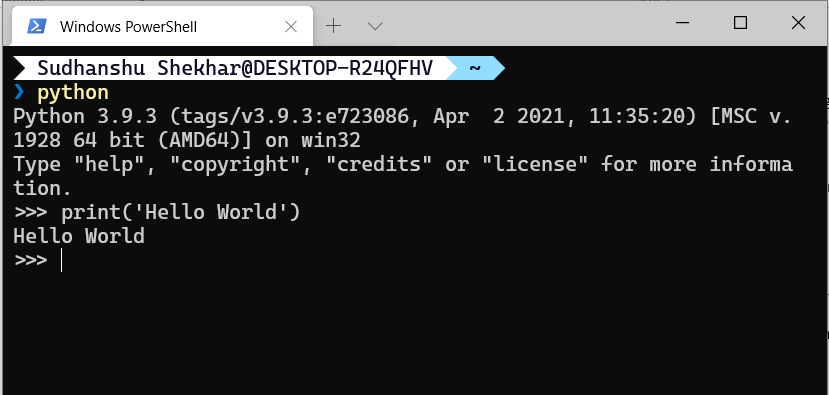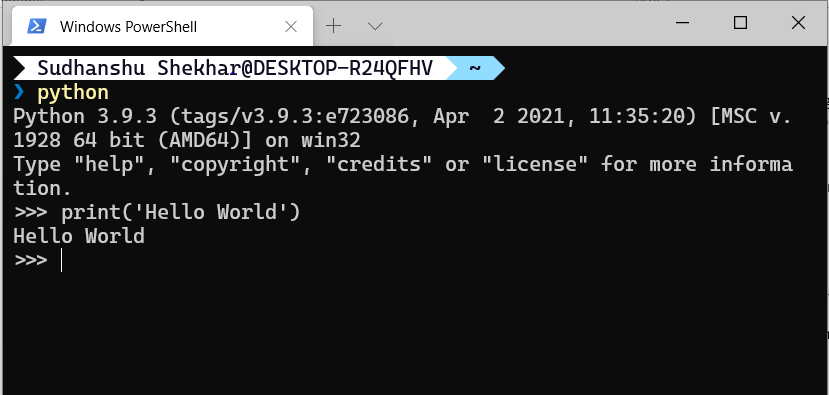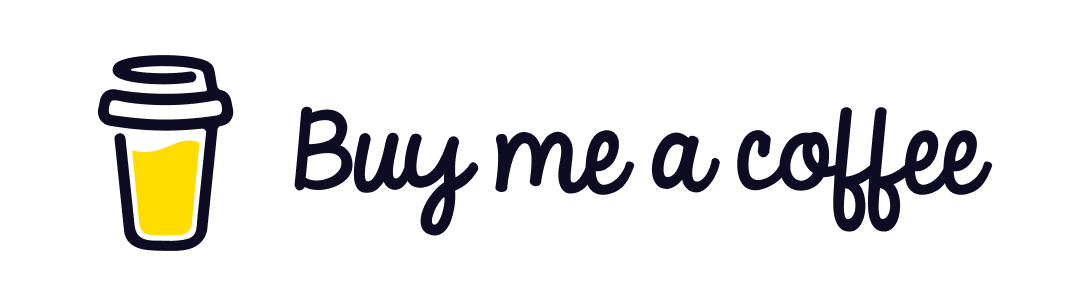Download the Python exe from https://www.python.org/downloads/. I prefer downloading the latest stable version of PYTHON but you can go for the download of the specific version of PYTHON as per your requirement.
Once we download the latest version of python and double click on it to start the installation without changing the default selections in the installation wizard the programs get installed for the specific user.
The PATH is also not registered in the environment variables because of which the terminal programs like command prompt and windows terminal does not recognize the command ‘python’.
To solve this issue we can either set the PATH manually or reinstall PYTHON with some changes in the installation wizard.
Configure the PATH manually –
-
Right click on My Computer and click on properties.
-
Click on Advanced System settings.
-
Click on Environment Variable tab.
-
Click on new tab of user variables.
-
Write path in variable name.
-
Copy the path of Python folder.
-
Paste path of Python in variable value.
I would recommend going for the Custom Installation of PYTHON which gives us the option to select the related components like Documents/PIP/IDLE/TKINTER etc…
The custom installation also gives us the option to add the PATH to the environment variable automatically while installing the selected components.
One the path is set correctly we get to see the PYHTON terminal while typing PYTHON is the CMD or Windows Terminal.
This would complete the process of installation and configuration of PYTHON on Windows Machine.